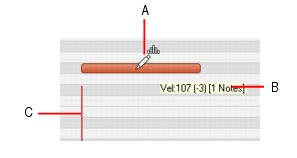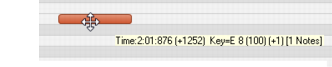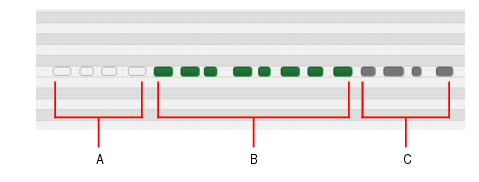You can edit notes in the Piano Roll view and the Inline Piano Roll view with the same methods. The Smart tool, Freehand tool and Select tool are useful for quick note editing. You can do the same edits with commands in the Process menu (Length, Slide, Transpose). If you want to edit multiple notes at the same time, first select them with the Select tool.MIDI notes display their velocity value as a wide or narrow column. You can drag the column up or down to edit the note’s velocity. Holding the Smart tool over the middle of the note in the upper third of the note displays a small velocity column on the Smart tool to show that the tool is in the target zone.Tooltips give you a constant readout of the cursor position, how much you’ve edited the selection, and how many notes you’re editing.In the following figure, the tooltip lists the current location of the cursor, how far the selection has moved from its original location (1252 ticks to the right), the current pitch level and MIDI note number of the cursor (E8 100), how far from the note’s original pitch the cursor has moved (1 half-step higher), and how many notes are in the selection.

, position the pointer near the top center of the note, then drag up/down.

, position the pointer over the note’s start or end point, then drag left/right to adjust the start/end position.

, position the pointer over the note’s start or end point, then drag left/right to adjust the start/end position.

, position the pointer outside any notes, then click with the right mouse button and drag over the notes you want to select.



, position the pointer outside any notes, hold down the ALT key and drag over the notes you want to select.

, click the note to mute/unmute a single note, or drag over notes to mute/unmute multiple notes.
A. Event-Muted (hollow; the note outline uses the Clip Mute color) B. Unmuted events (track color) C. Muted using the Mute tool on the clip (Clip Mute color)

, position the pointer over the bottom half center of the note, then drag the note to the desired location.

, drag where you want to insert a new note.

, hold down ALT+CTRL and drag across two or more notes of the same pitch (click on the first note, drag to the second note and release the mouse button).

, drag across two or more notes of the same pitch (click on the first note, drag to the second note and release the mouse button).

, hold down ALT+CTRL and drag to insert multiple notes. Use the Value control to specify the duration of each note, and use the Snap resolution to specify the interval between each note.

, drag to insert multiple notes. Use the Value control to specify the duration of each note, and use the Snap resolution to specify the interval between each note.

, right-click a note to erase a single note, or keep the right mouse button pressed and drag over notes to erase multiple notes.


, position the pointer where you want to split the note, then hold down ALT and click (or lasso to split a region).

, position the pointer where you want to split the note, then click (or lasso to split a region).
Tip - Searching Documentation
Tip: To search for a specific topic, type your search query in the Search Cakewalk.com field at the top right of this page.
When the search results appear, click which product's documentation you would like to search to filter the search results further.
Note - Using Offline Help
Note: If you prefer to always use offline Help, go to Edit > Preferences > File > Advanced in your Cakewalk software and select Always Use Offline Help.
If you are not connected to the internet, your Cakewalk software will default to showing offline help until an internet connection becomes available.